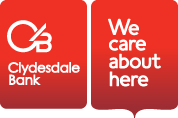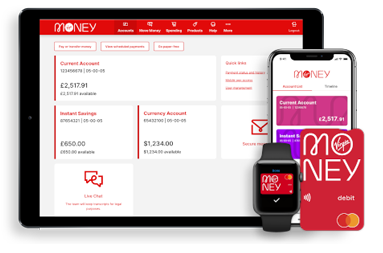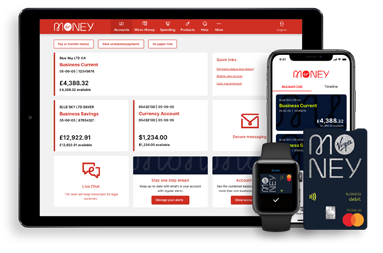How to switch to Business Internet Banking from BusinessOnline
Our guide to help your business switch to our new online banking service.
Important information and declarations
Before accessing the new Business Internet Banking service, please ensure that you read the Terms and Conditions and Tariff for the new Business Internet Banking service. You should also read the Fair Processing Notice which details how the Bank will gather, create, share and look after any personal data.
You should ensure you obtain any relevant approvals before switching the Business to the Business Internet Banking service. The ‘’Business’’ means you (where you are a sole trader); or the company you are a director of; or the limited liability partnership you are a member of or a Corporate Administrator duly authorised to register for new Business Internet Banking on behalf of the organisation (as applicable).
By logging into the new Business Internet Banking service, you are confirming that the Business:
- wants to register for Business Internet Banking and you’ve been authorised to login and perform all actions required to complete registration;
- has read, accepts and agrees to be bound by the Digital Banking Services terms and conditions for Business Internet Banking and the Mobile App, as well as the Online Services Tariff;
- approved the Corporate Administrator(s) already registered for BusinessOnline to continue to be Corporate Administrators and to manage the Business accounts using Business Internet Banking and Mobile App;
- held an appropriate meeting at which the required resolutions were passed, these are in accordance with the Business’s constitutional documents.
Check out how easy it is to complete your switch to new Business Internet Banking
Steps to completing your switch
To complete your switch, there's three steps a Corporate Administrator needs to take, as shown in the video above. If you require help with anything, just give us a call on 0800 028 3841.
Log into Business Internet Banking
- Log in using your existing BusinessOnline details and security token.
- After this, you'll need to use the mobile app to confirm your identity as part of 2-factor authentication.
Update your additional users
- We'll switch these over for you but we're looking for a little bit more information on them.
- Go to Manage User Access under the More menu, select a user, and fill in details for their email address, mobile phone number and date of birth.
- You can also set their permissions here to enable log in, payment approval or view only.
Transfer payees to the new service
- When in the Business Internet Banking platform go to Move Money, select Manage Your Payees, then Transfer your payees.
- Select the payees you want to keep and we'll automatically transfer them (please note we can only transfer payees from the past 13 months).
- All users authorised to make payments will be able to view your updated list of payees.
Please note
- To protect your online security, your business will have 30 days to get used to the new service, then we will remove your access to BusinessOnline.
- Any existing BusinessOnline registered Corporate Administrator(s) will now have access to all your accounts linked to your business customer number – you must contact us if you want to change this.
- If you have a BACs facility in BusinessOnline, it may take up to 1 working day after switching before the facility is available for use in Business Internet Banking
Banking on the go with the mobile app
Our mobile banking app lets you access your accounts quickly and securely while you’re on the go. You can now use it as part of the 2-factor authentication process to confirm your identity when logging into Business Internet Banking, and to authorise payments made in Business Internet Banking. Once registration has been completed, any user can download the mobile app and set up a profile for your business. A Corporate Administrator will need to authorise users’ use of the app.
You will require a device that is running at least iOS 10 or Android 4.4+ (KitKat) or above. If you can't get the app or you don't have a compatible device, or you wish to continue using your security device get in touch on 0800 028 3841.
Popular questions about switching to Business Internet Banking
What is Business Internet Banking?
Business Internet Banking is our newly updated internet banking for businesses. The service offers a wide range of features and functionalities, plus the flexibility to manage your day-to-day banking on the go. You can read more about Business Internet Banking here.
What do I need to log into Business Internet banking?
To log into Business Internet Banking you'll need your:
- Your BusinessOnline User ID
- Your BusinessOnline Password
- Your BusinessOnline security token
After first login using your security token all Business Internet Banking users should login using the same logon details as they currently do, but with authentication using the mobile app.
What should I do if I have forgotten my login details or have a problem registering for Business Internet Banking?
If you have forgotten your login details or are having trouble with the registration process, please contact your corporate administrator or get in touch. You can give us a call on 0800 028 3841 Monday to Friday 8am to 6pm.
Explore the new platform
Get more information about the features and functionalities of the new platform, plus get help from our FAQs.
Give us a call
If there's anything you're not sure about, just give us a call.
0800 028 3841
We're available Mon-Fri 8am-6pm
You can find impartial information and guidance on money matters on the “MoneyHelper” website.
Clydesdale Bank is covered by the Financial Services Compensation Scheme (FSCS), Find out more.